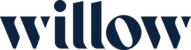Before beginning this will only work on Mac running MacOS Monterey or later
From the Apple menu in the corner of your screen, choose System Preferences.
From the System Preferences menu in the menu bar, choose Erase All Content and Settings.
Erase Assistant opens and asks you to sign in with your administrator credentials. Enter the password you use to log in to your Mac, then click OK
There will then be some different prompts based on what kind of settings you have. Continue and follow the prompts.
Click Erase All Content & Settings to confirm that you want to proceed
Your Mac restarts and shows a black screen or progress bar.
You might be asked to select a Wi-Fi network or attach a network cable. To select a Wi-Fi network, use the Wi-Fi menu in the upper-right corner of the screen
After joining a network, your Mac activates. Click Restart
After restart, a setup assistant guides you through the setup process, as if you're setting up your Mac for the first time
Erasing all content and settings on a Mac Print
Modified on: Tue, May 24, 2022 at 11:02 AM
Did you find it helpful? Yes No
Send feedbackSorry we couldn't be helpful. Help us improve this article with your feedback.